1. Introduction to Logitech Mouse
When it comes to computer accessories, the Logitech mouse stands out for its performance, design, and reliability. Logitech has become a go-to brand for both professional and personal use, offering a variety of models tailored to meet diverse needs. Whether you’re working on complex tasks, gaming, or simply browsing, there’s a Logitech mouse that fits.
Logitech mice are known not only for their quality but also for the customization they offer through Logitech mouse software and robust driver support. Understanding these elements can help you get the most out of your mouse.
In this guide, we’ll walk you through everything you need to know about setting up, customizing, and troubleshooting your Logitech mouse, including tips on managing Logitech mouse drivers and resolving common issues like Logitech mouse not working.
2. Getting Started: Setting Up Your Logitech Mouse
Before diving into customization, let’s cover the basics of setting up your Logitech mouse. Proper setup ensures that your mouse performs optimally and that any software features are accessible.
2.1 Unboxing and Initial Setup
When you unbox your new Logitech mouse, you’ll typically find the mouse, a USB receiver (for wireless models), batteries (if needed), and setup instructions. Start by ensuring that all components are in place and undamaged.
- For Wired Models: Simply plug the mouse into a USB port on your computer, and it should be ready to use immediately.
- For Wireless Models: Insert the USB receiver into a USB port, turn on the mouse, and wait for it to connect. If your model supports Bluetooth, you can pair it directly with your computer’s Bluetooth settings.
2.2 Types of Logitech Mice: Wired, Wireless, and Bluetooth Options
Logitech offers a range of mice, each designed for specific uses:
- Wired Mice: Ideal for uninterrupted connection and often preferred for gaming.
- Wireless USB Models: Use a USB receiver for connectivity and are great for office use.
- Bluetooth Models: Perfect for laptop users looking to minimize dongles and clutter.
2.3 Installing Batteries and Powering On
For wireless models, you’ll need to install the provided batteries, usually AA or AAA. Once the batteries are in, switch on the power (typically on the bottom of the mouse). You’ll see a light indicator confirming that it’s ready to pair.
3. Installing and Updating Logitech Mouse Drivers
Having the correct Logitech mouse driver installed is essential for optimal performance and smooth operation. Drivers ensure that your mouse and computer communicate effectively, making sure that all of the mouse’s features work as expected. Let’s walk through how to install and update your Logitech mouse driver.
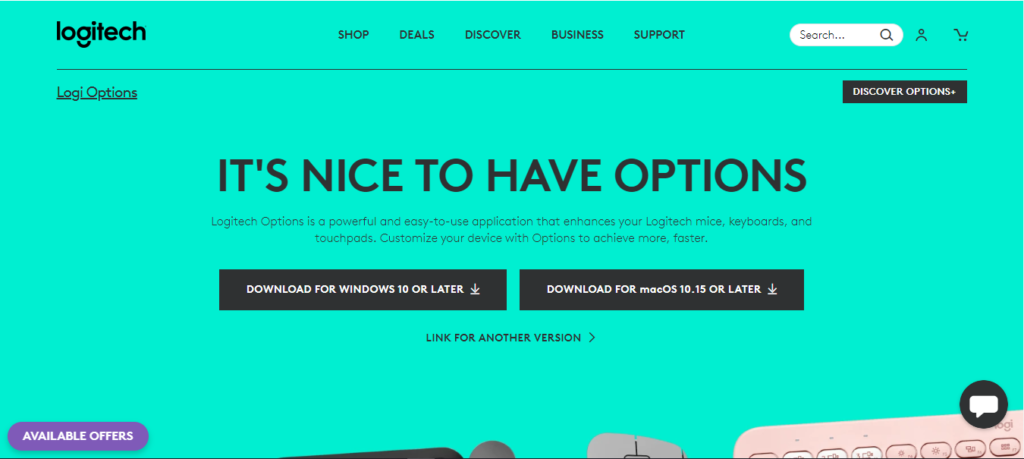
3.1 Finding the Right Driver for Your Model
Each Logitech mouse model has its own specific driver, so it’s crucial to download the right one for your device. To do this:
- Visit the Logitech Support website and enter your mouse’s model number.
- Select the correct driver for your operating system (Windows or macOS).
- Download the driver file and follow the on-screen instructions to install it.
Choosing the correct driver not only helps with smooth functionality but also enables you to access any custom features Logitech has designed for your specific mouse.
3.2 How to Update Drivers Automatically
Updating drivers manually can be tedious, but Logitech’s Logitech G HUB software or Logitech Options (depending on the mouse model) allows automatic updates, so your mouse stays compatible with new OS versions and receives any enhancements. Here’s how to enable automatic updates:
- Open the Logitech software installed on your computer.
- Go to the settings menu, where you’ll find an option for automatic updates.
- Enable this option to ensure your mouse’s driver remains up-to-date.
With these automatic updates in place, you can avoid compatibility issues and benefit from Logitech’s latest enhancements for your device.
3.3 Troubleshooting Driver Issues
If your Logitech mouse not working issue is related to the driver, you might notice intermittent connection problems, slow cursor response, or failure to connect. Here’s what to do:
- Uninstall the Current Driver: Go to Device Manager on Windows, locate the mouse under “Mice and other pointing devices,” right-click, and select “Uninstall.”
- Reinstall the Driver: After uninstalling, go back to the Logitech website to download and install the latest driver.
- Restart Your Computer: This helps reset the connection and often resolves lingering issues.
By keeping your driver updated, you can avoid many of these common mouse issues and ensure a smoother user experience.
4. Customizing Your Mouse with Logitech Software
Logitech offers powerful software tools—Logitech Options and Logitech G HUB—that allow you to customize your mouse settings to fit your workflow or gaming needs. These programs let you personalize your mouse buttons, adjust tracking speed, and even configure app-specific functions.

4.1 Downloading and Installing Logitech Software
To get started, you’ll need to download the right software for your mouse:
- For general-use mice, Logitech Options is ideal.
- For gaming models, Logitech G HUB offers more extensive customizations.
Simply visit the Logitech software download page, choose the software compatible with your mouse, and follow the installation steps. Once installed, the program will automatically detect your connected Logitech mouse.
4.2 Customizing Button Functions
One of the most popular features of Logitech software is button customization. This is especially helpful if you use specialized programs or frequently repeat specific actions. For instance:
- Assign Copy and Paste functions to side buttons for quick document editing.
- App-Specific Customization: Set different functions for each app, like using a side button for “undo” in Photoshop and “scroll” in browsers.
These customizations can streamline your work and make using your Logitech mouse more efficient.
4.3 Adjusting DPI and Sensitivity Settings
For gamers or those who need precision, adjusting DPI (dots per inch) and sensitivity is critical. Logitech software allows you to change these settings easily:
- Open the software and locate the DPI settings.
- Select your preferred sensitivity level based on your tasks (higher DPI for fast movements, lower DPI for detailed work).
With these adjustments, you can make your mouse feel truly personalized and fine-tune it for various activities.
5. Troubleshooting Common Issues with Logitech Mouse
Even the best devices can run into problems occasionally, and a Logitech mouse not working can be frustrating. Here’s how to tackle some of the most common issues you might encounter, from connectivity problems to unresponsive buttons.

5.1 Resolving Connection Problems
If your Logitech mouse is wireless and isn’t connecting, it could be a pairing issue or interference. Try these steps:
- Re-pair the Mouse: For Bluetooth models, go to your device’s Bluetooth settings, remove the mouse from the list, and re-pair it. For USB models, remove and reconnect the USB receiver.
- Check for Interference: Electronic devices like Wi-Fi routers or microwaves can interfere with Bluetooth signals. Move away from these to see if it resolves the issue.
- Battery Replacement: If the mouse uses batteries, weak or drained batteries could be the culprit. Try inserting fresh batteries.
Resolving connection issues can sometimes be as simple as re-establishing the link between your mouse and computer, and these fixes usually help.
5.2 Fixing Unresponsive or Stuck Buttons
If a button on your Logitech mouse is unresponsive, this could be due to hardware or software issues. Here’s what to do:
- Clean the Mouse: Dust or dirt trapped beneath the buttons can prevent them from clicking properly. Clean around the buttons with a compressed air can or a microfiber cloth.
- Update Software and Drivers: Ensure that your Logitech software and drivers are up-to-date, as outdated versions can sometimes interfere with button functionality.
- Reset to Default Settings: Open your Logitech software and reset button functions to default. This helps rule out any conflicting customizations.
With these steps, you can often resolve minor hardware issues on your own, saving time and money.
6. Maximizing Productivity with Logitech Mouse Features
Logitech mice come packed with features that can boost your productivity, especially if you know how to leverage them. Let’s explore some of the ways you can make the most out of your Logitech mouse to enhance daily tasks and streamline your work.

6.1 Using Gesture Controls (Available on Select Models)
For models with gesture controls, like the Logitech MX Master series, you can quickly execute commands by holding down a button while moving the mouse in specific directions. This is ideal for multitasking:
- Swipe Up/Down: Switch between apps or scroll through long documents.
- Swipe Left/Right: Move back and forward between webpages or app windows.
Gesture controls let you perform complex tasks with simple gestures, saving time on repetitive actions and improving workflow efficiency.
6.2 Utilizing Hyper-Fast Scrolling for Long Documents
Hyper-fast scrolling is a feature that allows you to scroll through lengthy documents with ease. This is especially helpful when working with large spreadsheets, eBooks, or reports:
- Switch to Hyper-Fast Mode: With a simple click of the scroll wheel, you can toggle between precision scrolling and hyper-fast mode.
- Ideal for Long-Form Work: Hyper-fast scrolling saves time when navigating long pages, making it easy to find specific information without excessive manual scrolling.
This feature is a real time-saver for anyone who deals with large documents or web pages, helping you navigate more efficiently.
6.3 Customizing for Multiple Devices
Many Logitech mice can pair with multiple devices, allowing seamless switching between a laptop, tablet, and desktop. This is particularly beneficial if you juggle multiple devices for work:
- Switch Between Devices: Use the Easy-Switch button on compatible models to toggle between devices instantly.
- Perfect for Remote Workers: If you use both a work and personal computer, this feature simplifies workflow by reducing the need to reconnect your mouse constantly.
Being able to pair with multiple devices adds versatility and ensures a smooth experience, even when moving between different setups.
7. Updating Your Logitech Mouse Driver and Software
Keeping your Logitech mouse driver and software updated is essential for optimal performance. With regular updates, you can enjoy the latest features, security patches, and smoother functionality. Let’s look at why and how to keep these updated.
7.1 Benefits of Regular Driver and Software Updates
Updates can solve compatibility issues, improve connectivity, and enhance overall mouse performance. They also provide access to new features Logitech might add over time, especially for models with advanced functions like gesture controls or hyper-fast scrolling.
7.2 How to Update Drivers and Software
To update, follow these steps:
- Using Logitech’s Official Site: Visit Logitech’s support page, select your mouse model, and download the latest driver.
- Logitech G HUB or Options Software: For advanced models, install the G HUB (for gaming mice) or Logitech Options software, which automatically keeps the software and drivers updated.
- Checking for Updates Regularly: Set a reminder to check for updates every few months, especially if your mouse starts experiencing minor issues.
By keeping your Logitech mouse’s driver and software up-to-date, you’ll maintain seamless performance and gain access to any new features Logitech rolls out.
8. Logitech Mouse with Your VR Headset for the Ultimate Gaming
Before you can fully enjoy your VR gaming experience, ensure that both the Logitech mouse and VR headset are set up and ready for action. For the Logitech mouse, if it’s wireless, plug in the USB receiver into your computer or laptop. If it’s Bluetooth-enabled, pair it through your computer’s Bluetooth settings. Ensure that your VR headset is powered on and connected to your PC or console, and that it’s properly configured to work with your system.
8.1 . Pairing Your Logitech Mouse with the VR System
Once both devices are powered on and ready, begin the pairing process. If your VR headset supports Bluetooth, go into your headset’s settings and enable Bluetooth. Then, follow the pairing instructions to connect the Logitech mouse. If your headset doesn’t support Bluetooth, use the USB receiver that came with your Logitech mouse and plug it directly into the VR headset or the VR system. This will allow for the Logitech mouse to be recognized and integrated into your VR environment seamlessly.
8.2.Optimizing Settings for Gaming
Once connected, you can fine-tune the settings for the best gaming experience. Using the Logitech mouse software, customize the mouse’s DPI (dots per inch), sensitivity, and button configurations. A high DPI is particularly useful for fast-paced VR games, where quick and precise movements are crucial. Adjust the button mapping to suit your VR games, as this can improve efficiency and make the gaming experience feel more fluid. Many Logitech mice allow you to save these settings into profiles, so you can switch between games and applications easily without needing to reconfigure your settings.
By pairing your Logitech mouse with your VR headset, you enhance your gaming experience by gaining more control, precision, and ease in navigating virtual worlds. Whether it’s navigating menus, executing in-game actions, or using the mouse for precision tasks, the integration of the Logitech mouse with VR is a game-changer.
With this setup, you’re ready to experience an optimized gaming environment where the Logitech mouse and your VR headset work together seamlessly to bring the best of both worlds to your fingertips.
Conclusion
Choosing the right Logitech mouse and maintaining it properly can make a noticeable difference in your daily tasks, from smooth navigation to enhanced productivity. Whether you’re addressing issues like a Logitech mouse not working or customizing settings through Logitech mouse software, these steps ensure your device performs at its best.
When investing in a Logitech mouse, staying proactive with updates and settings customization allows you to unlock its full potential. With these strategies, you’ll enjoy a seamless experience that adapts to your needs, whether for work, gaming, or general use. Logitech mice are built to be powerful tools, and by following these guidelines, you’ll get the best return on your investment.
FAQs
Why is my Logitech mouse not working?
If your Logitech mouse isn't working, first check the battery or ensure it's connected properly. For wireless mice, verify the USB receiver is plugged in and try reconnecting. If wired, inspect the cable for damage. Restart your computer and update the Logitech mouse driver through their software or website.
How do I reset my Logitech wireless mouse?
To reset your Logitech wireless mouse, turn it off, remove the battery, and wait a few seconds. Reinsert the battery and turn the mouse back on. You can also unpair and re-pair it with your device using the Logitech Unifying Receiver or Bluetooth settings.
How can I fix the Logitech mouse driver issue?
To fix Logitech mouse driver issues, visit the Logitech website or open the Logitech Options software. Check for driver updates or reinstall the driver. In some cases, uninstalling and then reinstalling the software may resolve compatibility or malfunction issues.
How do I install Logitech mouse software?
To install Logitech mouse software, go to the official Logitech website and download the software version compatible with your device. After downloading, run the installer and follow the on-screen instructions to complete the installation. Restart your computer if necessary.
How to connect Logitech wireless mouse?
To connect a Logitech wireless mouse, plug the USB receiver into your computer's USB port. Turn on the mouse using the power switch, usually located underneath it. The mouse should automatically pair with the receiver. If it doesn't, press the connect button on both the mouse and receiver to establish the connection.
How to connect Logitech mouse to laptop?
To connect your Logitech mouse to a laptop, plug the USB receiver into an available USB port on the laptop for wireless mice. For Bluetooth-enabled models, go to your laptop's Bluetooth settings, turn on Bluetooth, and pair the mouse by selecting it from the list of available devices.
How to pair Logitech mouse?
To pair your Logitech mouse, plug in the USB receiver or enable Bluetooth on your device. For wireless mice with a receiver, simply insert the receiver into the USB port. Turn the mouse on, and it should automatically pair. For Bluetooth models, press the connect button on the mouse, then select it from the Bluetooth settings on your device.


